blogs
Insights at Cloud Speed

How threat actors are using self-hosted GitHub Actions runners as backdoors
Alberto Pellitteri
|
January 13, 2026
How threat actors are using self-hosted GitHub Actions runners as backdoors

EtherRAT dissected: How a React2Shell implant delivers 5 payloads through blockchain C2
Sysdig Threat Research Team
|
December 16, 2025
EtherRAT dissected: How a React2Shell implant delivers 5 payloads through blockchain C2
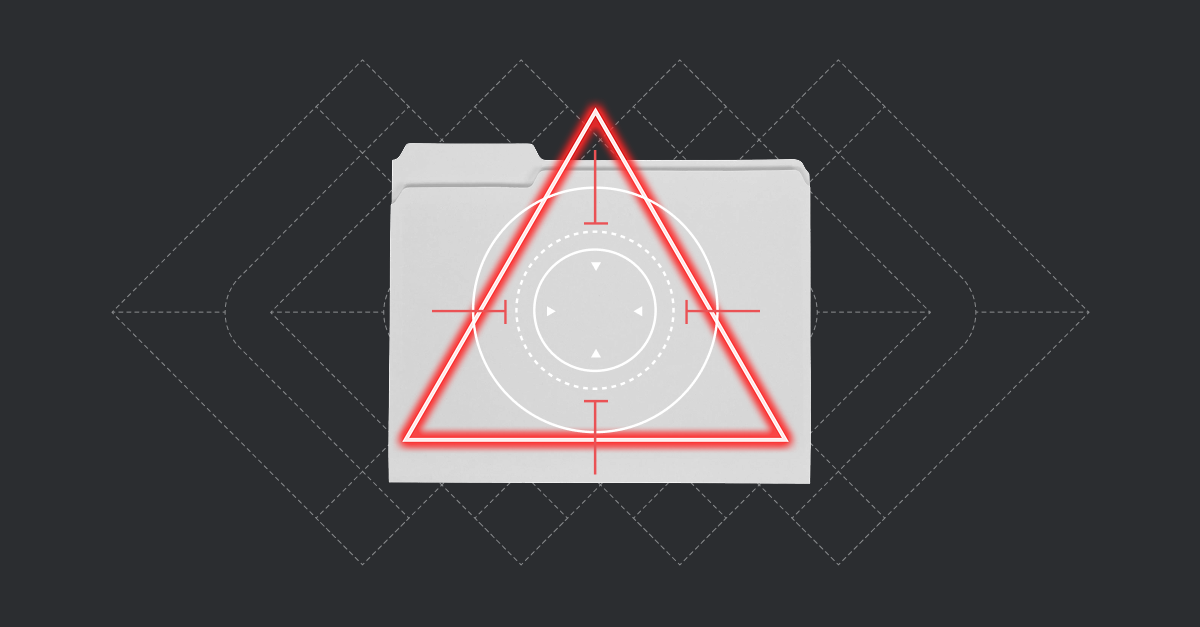
Introducing runtime file integrity monitoring and response with Sysdig FIM
Paolo Polidori
|
December 16, 2025
Introducing runtime file integrity monitoring and response with Sysdig FIM

EtherRAT: DPRK uses novel Ethereum implant in React2Shell attacks
Sysdig Threat Research Team
|
December 8, 2025
EtherRAT: DPRK uses novel Ethereum implant in React2Shell attacks
join our newsletter
Stay up to date– subscribe to get blog updates now
Thank you! Your submission has been received!
Oops! Something went wrong while submitting the form.
AI is still a workload: A practical guide to securing AI workloads
January 14, 2026
Alejandro Villanueva
AI is still a workload: A practical guide to securing AI workloads
Cloud Security

How threat actors are using self-hosted GitHub Actions runners as backdoors
January 13, 2026
Alberto Pellitteri
How threat actors are using self-hosted GitHub Actions runners as backdoors
Threat Research

How Sysdig Sage delivers AI-powered, real-world vulnerability management
January 7, 2026
Matt Kim
How Sysdig Sage delivers AI-powered, real-world vulnerability management
No items found.
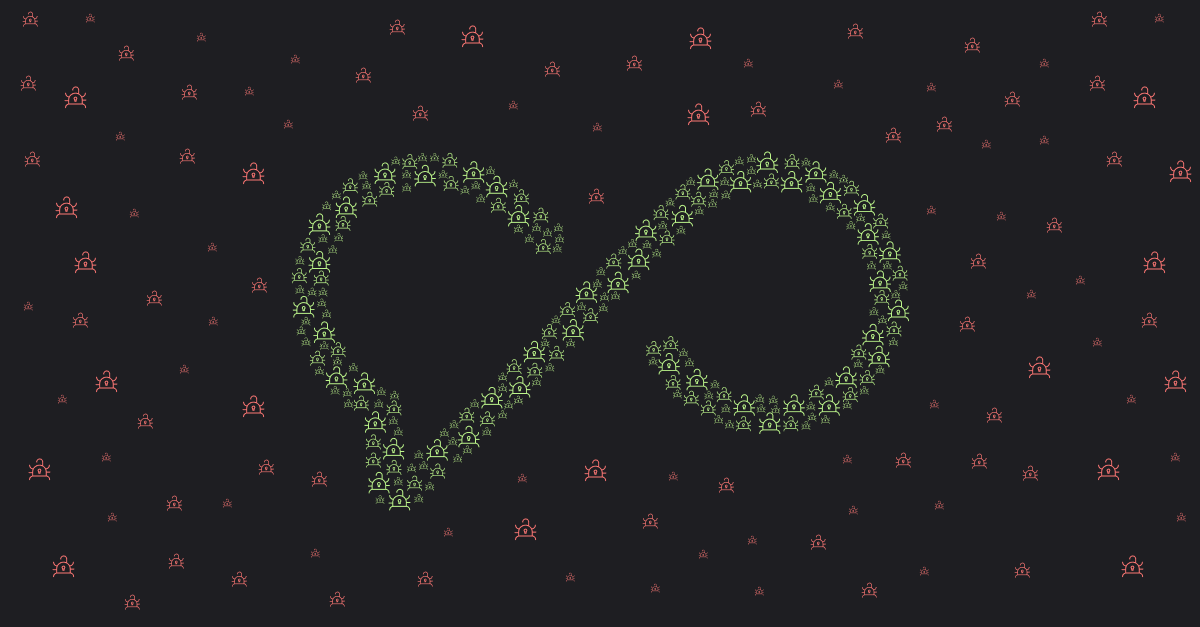
Security briefing: December 2025
January 6, 2026
Crystal Morin
Security briefing: December 2025
Threat Research
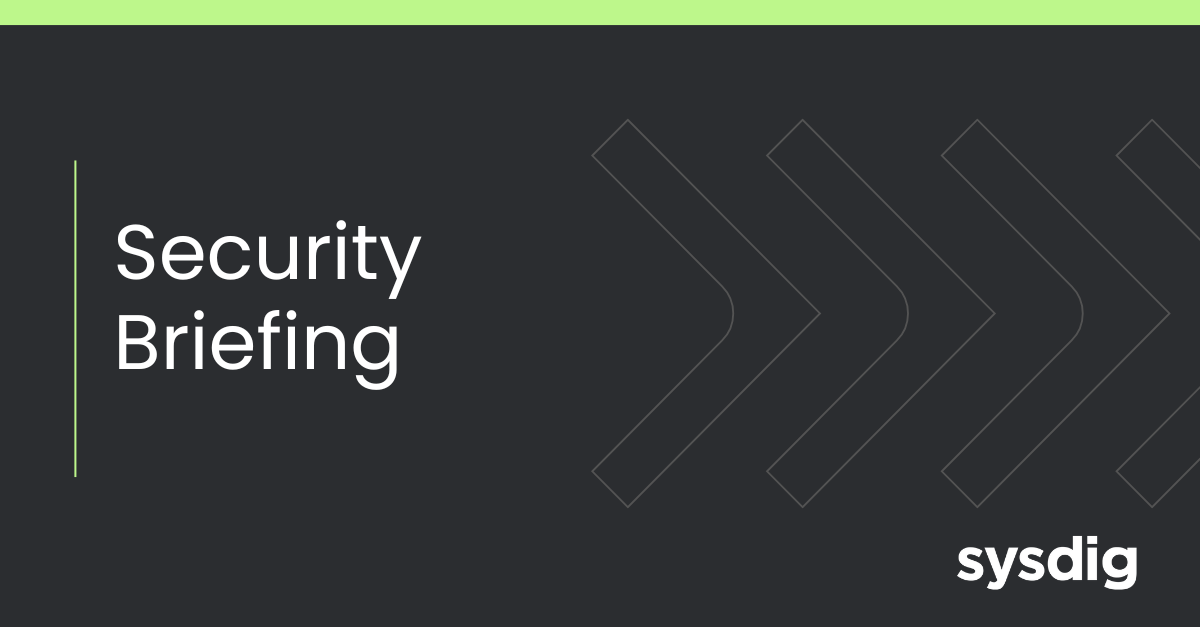
Top 10 ways to get breached in 2026
December 18, 2025
Crystal Morin
Top 10 ways to get breached in 2026
No items found.
.png)
EtherRAT dissected: How a React2Shell implant delivers 5 payloads through blockchain C2
December 16, 2025
Sysdig Threat Research Team
EtherRAT dissected: How a React2Shell implant delivers 5 payloads through blockchain C2
Cloud Security
