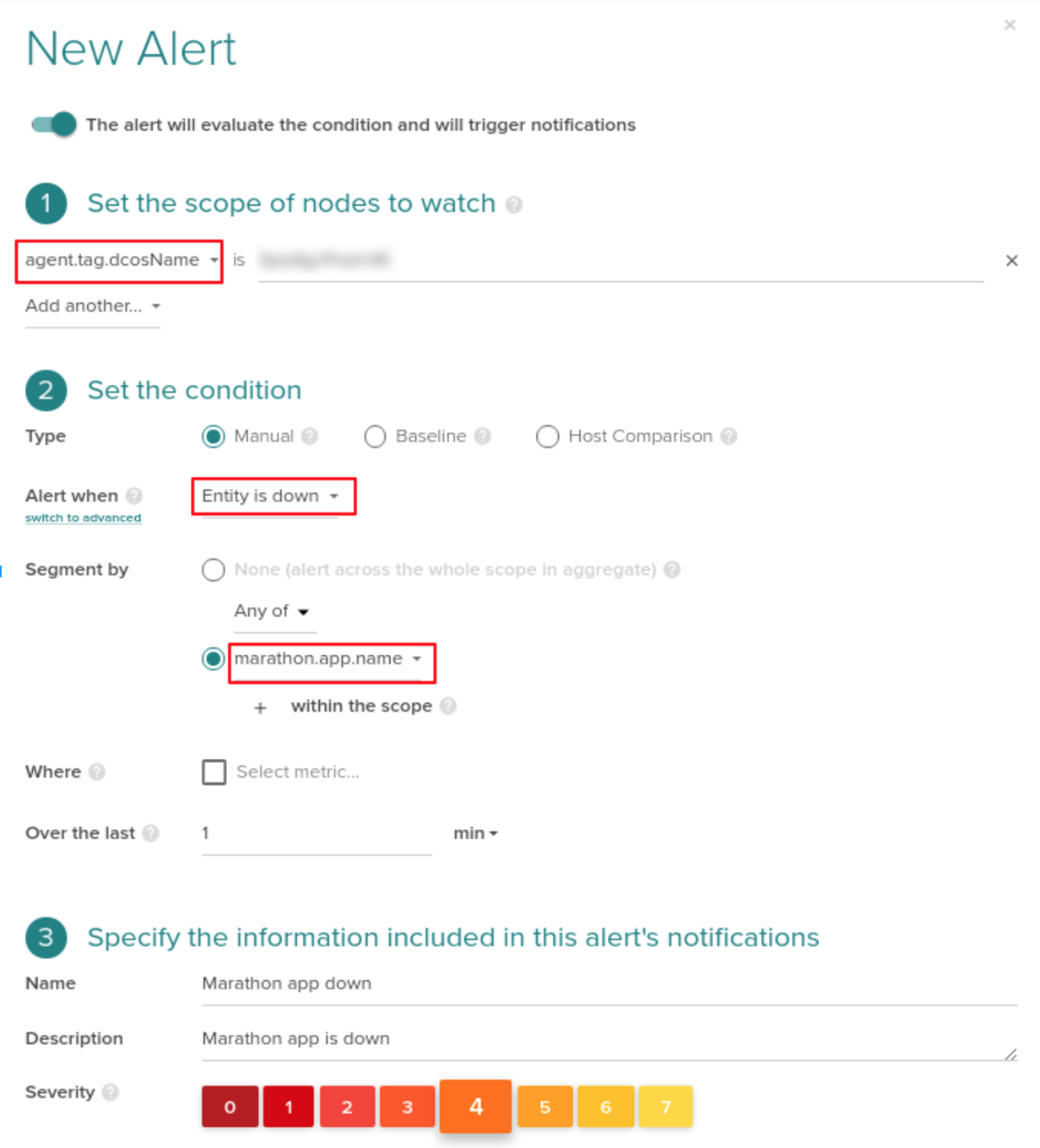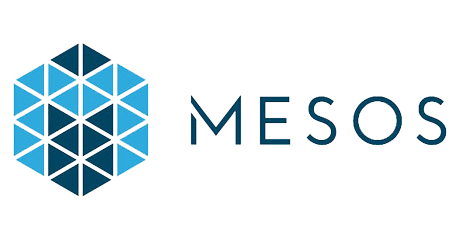This blog was initially posted by an awesome member of the sysdig community, Kamol Mavlonov on http://blog.microservices.today/. If you’re new to alerting in sysdig cloud this how to video is a great place to start!
Creating alerts for marathon failure
- Under Explore tab select Server -> Overview.
- Choose Group by
mesos.framework.name. - Click on the bell button next to marathon framework ( marathon [:8080] ) from the list. A new alert popup will appear.
- Under
Set the conditionchoose type asmanual - For
Alert whenoption ChooseEntity is down. - Leave
Whereoption unchecked. - Choose the minimum monitoring value as
1 min. - Specify the Name, Description and Severity of the alert.
- Enable the notification channel.
- Enable automatic sysdig capture if necessary.
- Click Create button.
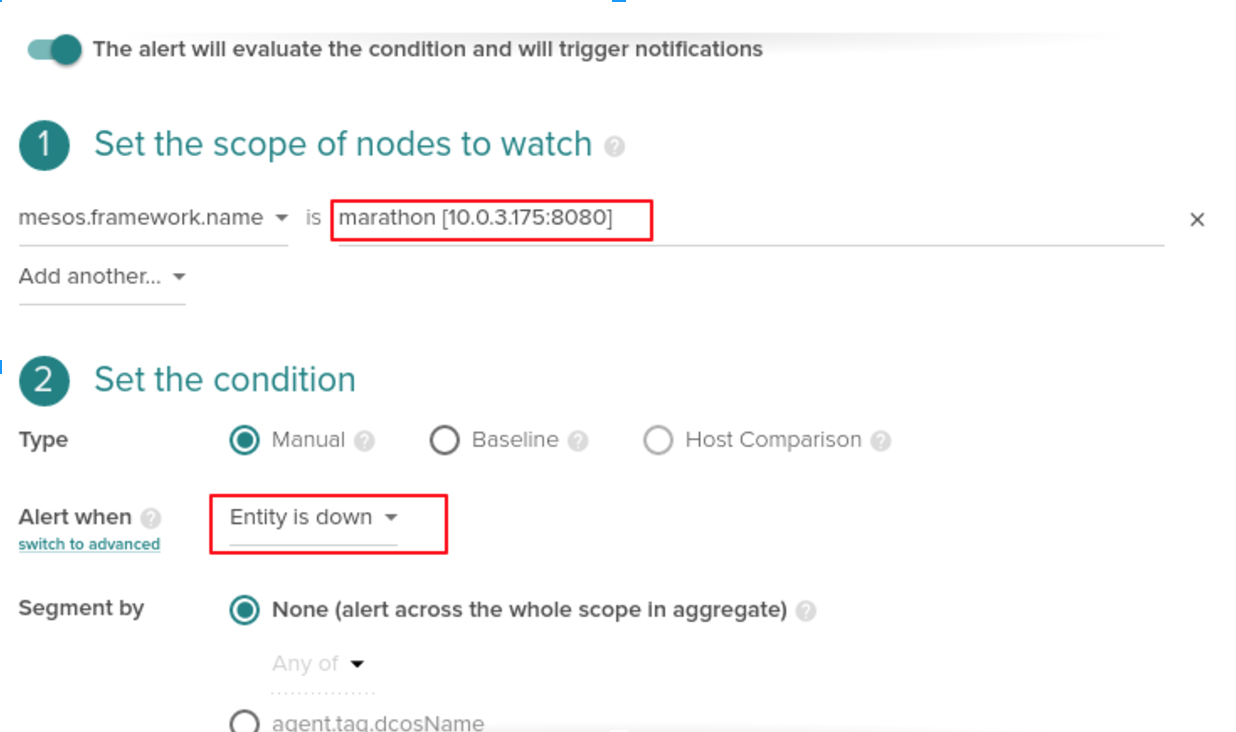
While grouping with mesos.framework.name on sysdig, it lists marathon from work running on one of the masters ( marathon [:8080] ). But the ip showing in the list might change when marathon is restarted. In that case we need to create alert for new listing name also. For solving this issue, we need to create alert for each of the master nodes. In order to do that:
- Go to Alerts page and select the alert we have created from above steps. Click copy for creating a similar alert.
- Modify the master ip from the scope manually.
- Specify the ip of another master and create a new alert.
- Similarly create alert for each of the master nodes.

Creating alerts for marathon app failure
Under Explore tab select Server -> Overview.
Choose Group by
agent.tag.dcosName.Click on the bell button next to your dcos name
a. A new alert popup will appear.
Under
Set the conditionchoose type asmanualFor
Alert whenoption ChooseEntity is down.For
Segmented byoption choose second radio button and selectAny offrom dropdown. Select the filter metricsmarathon.app.namefrom the dropdown.Leave
Whereoption unchecked.Choose the minimum monitoring value as
1 min.Specify the Name, Description and Severity of the alert.
Enable the notification channel.
Enable automatic sysdig capture if necessary.
Click Create button.